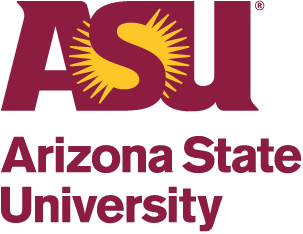- What is Pivot?
-
Pivot is a funding opportunities and scholars database updated daily that allows users to receive results in a variety of ways. All ASU faculty, staff, and students can access Pivot. See this video to learn more about Pivot.
- How do I get an account?
-
To get an account, go here and click on Sign Up in the upper right-hand corner. You’ll need to use a computer that has an ASU IP address so that Pivot knows you are affiliated with ASU in order to provide you with full access. You’ll also need to use your ASU email when you register. Click here to learn more about accounts.
- What is a Profile and how do I create one?
-
Pivot creates profiles for faculty members based on their academic department websites. Profiles can be used to find collaborators, find funding, or share opportunities. These can be modified and updated by the faculty members or by RAs in their departments if the faculty asks them to do so. If you are a faculty member, you probably already have a profile, and need to claim it. Follow the instructions found here to either claim or create a profile, if one does not exist already.
It is not necessary to have a profile to use Pivot, but it will enhance the experience and enable other features, such as the Pivot Advisor, which recommends opportunities to an account holder based on their profile.
- How do I update an existing profile?
-
You may wish to update your profile by adding a new CV or keywords. This document explains how to do so.
- How do I perform a funding search?
-
The Funding page allows you to search for funding opportunities. You can either do a quick search or an advanced search. Advanced searches give you the chance to zero-in on funding opportunities that are a better fit for the type of research you are looking for. Tips for refining your search results can be found here.
- Are there any tips/tricks for using the advanced search tool?
-
- The Keyword function is the primary index whereby opportunities are organized. Try entering keywords first before using the text boxes.
- Initially you might wish to keep search terms broad (wide scope). Depending on the number of opportunities that are retrieved, you may then wish to add additional filters, i.e. the narrow scope terms: Example: engineering vs. nanotechnology. You have to balance the frustration of receiving too many opportunities over too wide a range vs. that of receiving nothing on a week to week basis due to the narrow focus of a search.
- There is a technique whereby you can cast a “broad net” using a higher level of keyword to return opportunities, then use the text search box to look for opportunities that include key terms related to faculty interests at a more focused level. Example: keyword = engineering (broad net) plus text search = nanotechnology.
- Avoid using the exclusion filters unless absolutely certain – you may lose many opportunities unnecessarily.
- How can I save, track, and share funding opportunities?
-
Pivot gives you options for following and tracking funding opportunities. It also allows you to easily share opportunities with colleagues.
- What is a Pivot Unit Administrator?
-
Pivot Unit Administrators are Research Advancement staff within a school or department who have special privileges that allow them to perform functions with Pivot such as edit faculty profiles, add searches to user accounts, view usage reports and other advanced administrative items. To request Pivot Unit Administrator privileges, please contact either Jessica Robins, Karen Walker, or Hayley Bohall.
- Is there a quick start guide for Pivot?
-
Yes, it can be found here. This guide is very useful in explaining step-by-step how to get the most out of Pivot.
- Where can I get help with Pivot?
-
The best resource for help is your unit's Research Advancement staff. Many have experience in working with faculty and students to develop focused searches and create profiles.