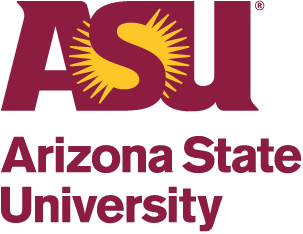Essential Tools for Effective Collaboration & Proposal Management
Guest post by Darci Parsley, Research Administrator at ASU.
Throughout the proposal development process, the tools that we use to transition a well-researched concept into a submitted proposal can truly help or hinder the process. Malfunctioning Zoom sessions, error notifications in polling mechanisms, and tools with either too much or too little functionality can leave collaborators distracted and unengaged or cause your valuable to-do items to become lost in the void. Having the right tools for the job can take proposal development from time consuming and uninteresting to efficient and engaging.
To help catapult, or re-energize, your proposal development toolset, I’ve collected a toolbox of essentials for effective collaboration and proposal management tested by successful proposal development professionals. I’ve divided these into four key categories: collaboration, facilitation, organization and project management, and task management.
1. Collaboration Tools
These tools will help make virtual collaborations more efficient, engaging, and equitable.
Mentimeter allows users to create interactive polls, quizzes, and word clouds that can be used directly in a presentation or meeting to gather data and display the results instantly. The data visualizations can be displayed while results are still pouring in, providing a real-time view of the data changes as more participants submit inputs. Links to the poll can be shared via the conference call chat function or directly on-screen through a QR code that can be accessed by the participant’s smartphone. The free version of this tool comes with unlimited audience members, unlimited presentations, up to 2 question slides and up to 5 quiz slides per presentation.
Google Jamboards is the product name for both the physical Google Jamboard and the Jamboard App that it utilizes as software. While the physical board has many neat features, we’re talking about the free app provided by Google. Like other Google software, this app allows team members to work collaboratively in real time by drawing and adding virtual sticky notes, images, shapes, and text to the “frame.” Additional frames can be added to the board to allow more space or to separate topics. As part of the Google Suite of software, this app and its functions are completely free and sharing the board is as easy as providing a link.
Miro Boards are like Google Jamboards but offer some more dynamic features that can aid in collaboration. Users can run workshops and meetings directly through their platform utilizing the Miro Boards simultaneously or use it as a separate tool for ideation and brainstorming. Other functionalities allow for team members to organize information visually to create workflows, conduct strategic planning, and create diagrams of complex processes. External documents can be imported into the board so that collaborators have a single access point to view and collaborate on documents in real-time. The free version includes 3 editable whiteboards, unlimited team members, premade templates, and some other basic features.
MURAL is another company that offers a digital whiteboard collaboration tool that allows team members to work together in real-time or asynchronously. Like Miro Boards, they can be used for brainstorming and ideation, meetings and workshops, strategy and planning, design research and analysis, and more. Similar on-board features like sticky notes and text, shapes and connections, images, and drawing make the overall feel very similar to Miro Board. However, MURAL has a few additional functionalities. MURAL has additional facilitation features like customizing the creation options to prevent distraction, a timer to help team members stay on schedule, the ability to summon participants back to a particular area, and outline functionality to guide participation. MURAL’s free version includes 3 murals with unlimited team members, access to their full template library, visitor access to murals, and infinite canvas sizes.
2. Facilitation Tools
Sometimes a “tool” is an effective mindset and strategy for organizing a conversation and increasing engagement. This facilitation tool will do just that.
1-2-4-All is a facilitation method discussed in the book The Surprising Power of Liberating Structures by Henri Lipmanowicz and Keith McCandless.
The facilitation method looks like this:
- Individuals participate in silent self-reflection for 1 minute about the focus question aimed to solve a shared challenge
- Participants are organized into pairs for 2 minutes to share their ideas from self-reflection and generate additional ideas
- Participants are then organized into foursomes for 4 minutes to share and develop ideas
- Everyone returns to the group and shares one idea that stood out from the conversation, or 3-5 key highlights discussed in the group for 5 minutes
This method allows participants to share ideas in a more intimate setting before sharing broadly with the group. It allows everyone to share their ideas and participate equally. This is great for rapid idea generation and identifying overlapping concepts to create a list of actionable items. There are so many ways that this could be applied within different team structures and for different problems that the possibilities are truly endless.
3. Organization and Project Management Tools
After a team has completed successful ideation through collaboration and facilitation, the next step is to put a plan into action. Organizational and project management tools are just the thing to make this process as seamless as possible. I’ve rounded up some options that you likely already have access to and a few new ones to test out.
Microsoft Excel is a tried-and-true tool for project management staff and organization on a budget. Offered within the Microsoft suite that ASU already provides, users can transform the rows and columns into project timelines or use it to track tasks, create proposal calendars, and more. The features and formatting are familiar and there’s a plethora of courses through the ASU-provided LinkedIn Learning that can be used to gain a deeper understanding of the features available in this tool.
Microsoft OneNote is another fantastic tool for organization and note-taking. Users can have multiple notebooks for different topics which can be used as a sole contributor or shared within a group. Each notebook consists of an unlimited number of sections with an unlimited number of pages. This allows users to organize content and notes in a way that makes sense to them. Images, text, links, and files can be added to each page with a variety of formatting options. To-do lists can be created with interactive checkboxes or content can be tagged with a variety of indicators. What’s especially neat is that users can search for these tags across all notebooks and pages to view a comprehensive to-do list across all subjects. The options for organizing content using this tool is seemingly endless.
Microsoft Planner combines organization with action. This Microsoft tool acts as a super to-do list by using task cards to create plans and assign tasks across a team. Tasks can be viewed in a calendar format and filtered by deadline. Multiple team members can work on the same task or external access can be granted to those outside of the organization that need to be involved with that task. Since this software is a Microsoft product, it can also be integrated within other collaboration tools like MS Teams and Outlook. While not as robust as Microsoft Project in terms of a project management tool, this option provides a way for teams to begin putting their notes and plans into action in a bite-sized format.
Trello, Monday, and Asana are more modern versions of traditional project management tools. They all include in-browser operating systems, a modern visual aesthetic, and a multitude of features that are reminiscent of traditional project management software like Gantt charts and Kanban cards. The key difference is their varying price points and features available on free accounts. Trello appears to offer the most features for free followed by Asana and Monday. These options could be a great asset for teams that are looking to refresh their project management tools or try something new for a specific project.
4. Task Management Tools
I’m intentionally choosing to refer to these as task management tools rather than time management tools as we cannot control time, but we can choose how to structure our tasks throughout a given day. Similar to facilitation tools, these are more closely related to strategies or techniques to organize your tasks throughout the day to make the most of your energy and attention.
Sometimes the most helpful method has the easiest structure. Ranking tasks by priority based on their level of effort, urgency, or importance helps identify which tasks need to be completed first or which might be better suited to mentally energetic points throughout the day. There are multiple methods for ranking tasks such as using PERT charts, the Eisenhower Decision Matrix, or simply listing tasks in order based on the preferred priority approach.
The above method might be best combined with the Pomodoro technique. This technique was designed by Francesco Cirillo as a method to improve effectiveness and to better estimate how long a task will take.
The process looks something like this:
- Choose one project or task to focus on
- Set a timer for 25-30 minutes and begin working
- When the timer sounds, take a 2-3 minute break
- Repeat
- After four sessions, take a longer break (like lunch)
This method helps trick your brain into focusing your attention in short bursts. Since your brain knows that a break is coming after a short period, you’re more inclined to retain attention and focus on the task at hand.
The last three strategies are related to calendar management - something we could all use more of in a world of Zoom meetings.
Creating a separate calendar in Microsoft Outlook or creating category tags to color code your calendar helps to visually display how much time is spent on different types of tasks. Scheduling tasks as time blocks on a calendar allows you to rearrange the tasks as priorities change and create a realistic expectation for when they can be completed.
Stacking meetings is a strategy used to attempt at condensing all scheduled meetings within a particular block of time. For example, this could be 3-4 hours in the morning or afternoon where meetings are managed back-to-back allowing the other half of the day to be free to complete tasks. This could be combined with an intent to trim down the calendar time dedicated to meetings by limiting weekly meeting time to, for example, 20 hours per week with the remaining meetings either moved to another week or managed in a more productive manner. While it takes some time, making an agenda for each meeting can also help make the most out of each meeting block.
Related to stacking meetings, establishing available hours for meetings might be your ticket to a balanced calendar. Blocking off calendar time to have lunch, take a break, or dedicate time to reoccurring tasks, can be a first step towards this. Using reoccurring meeting blocks can help ensure the time is reserved week after week. Another strategy could be to determine the best hours for you to participate in meetings (based on personal energy levels or other regularly scheduled meetings) and add your available hours to your signature block, effectively managing expectations with each communication.
The goal is to prioritize yourself along with the tasks. Setting boundaries for yourself and others is not only important for promoting your own mental health but also enables you to be more engaged in what you do, when you choose to do it.
These insights were gained through the Knowledge Enterprise Research Development Partnership program. For more information about this program, please reach out to Faye Farmer, Executive Director of Research Development, at Faye.Farmer@asu.edu.